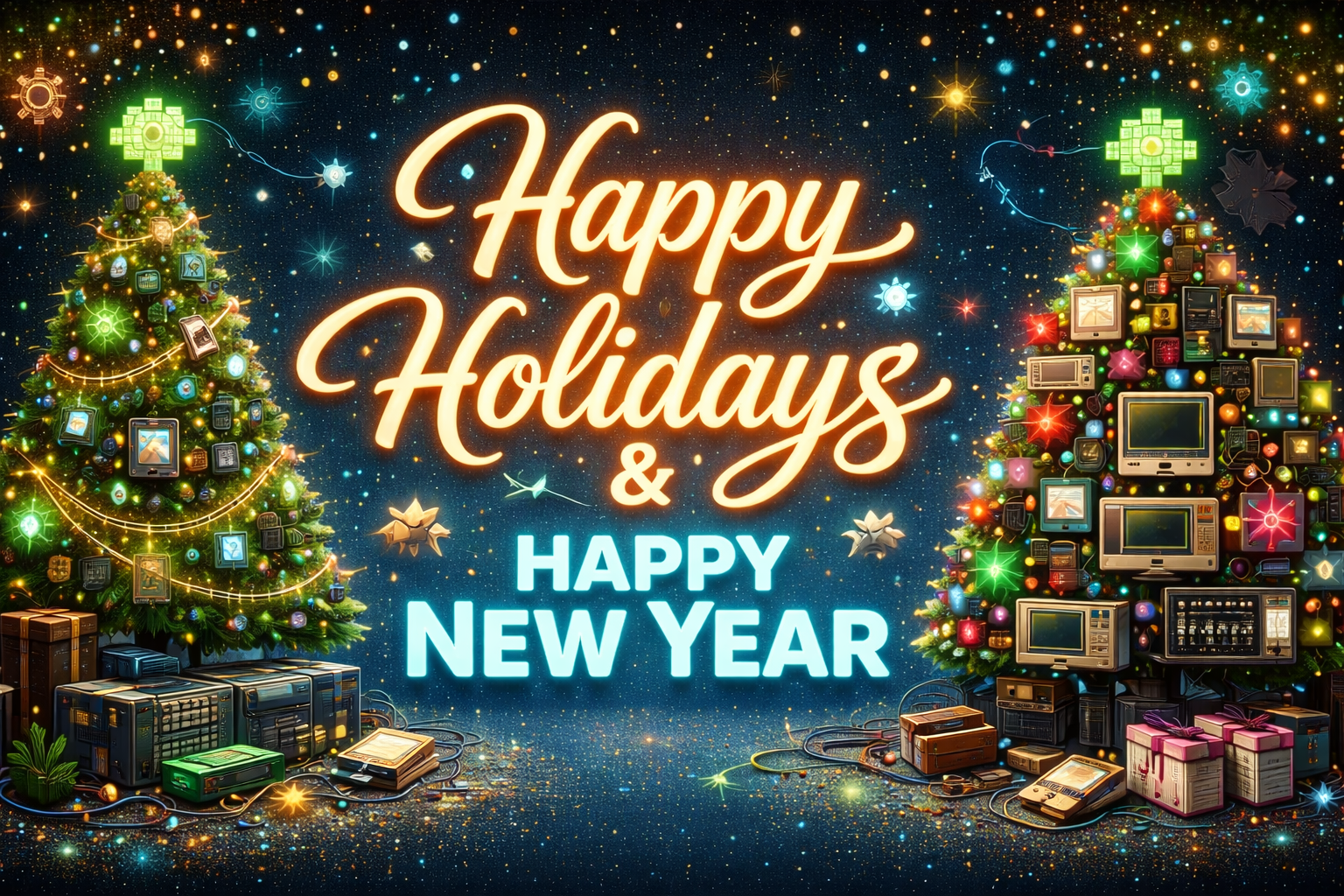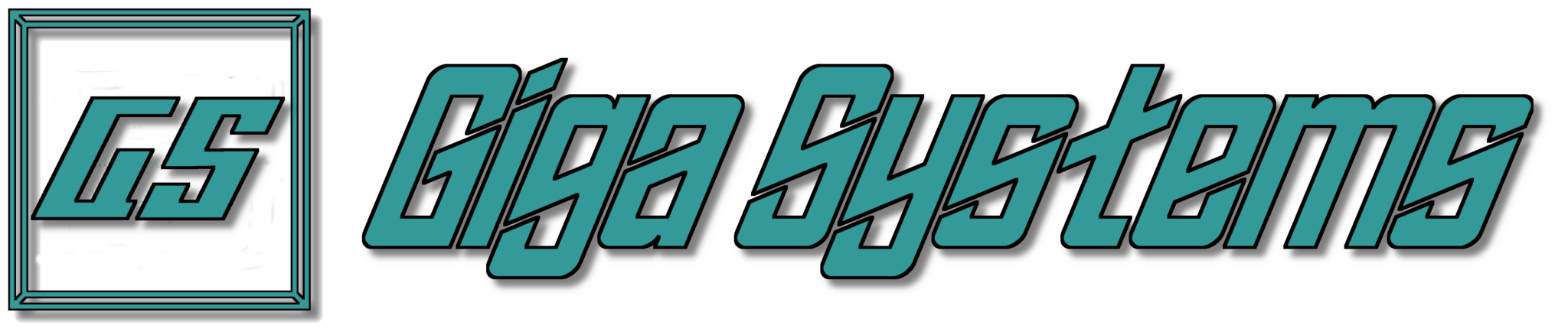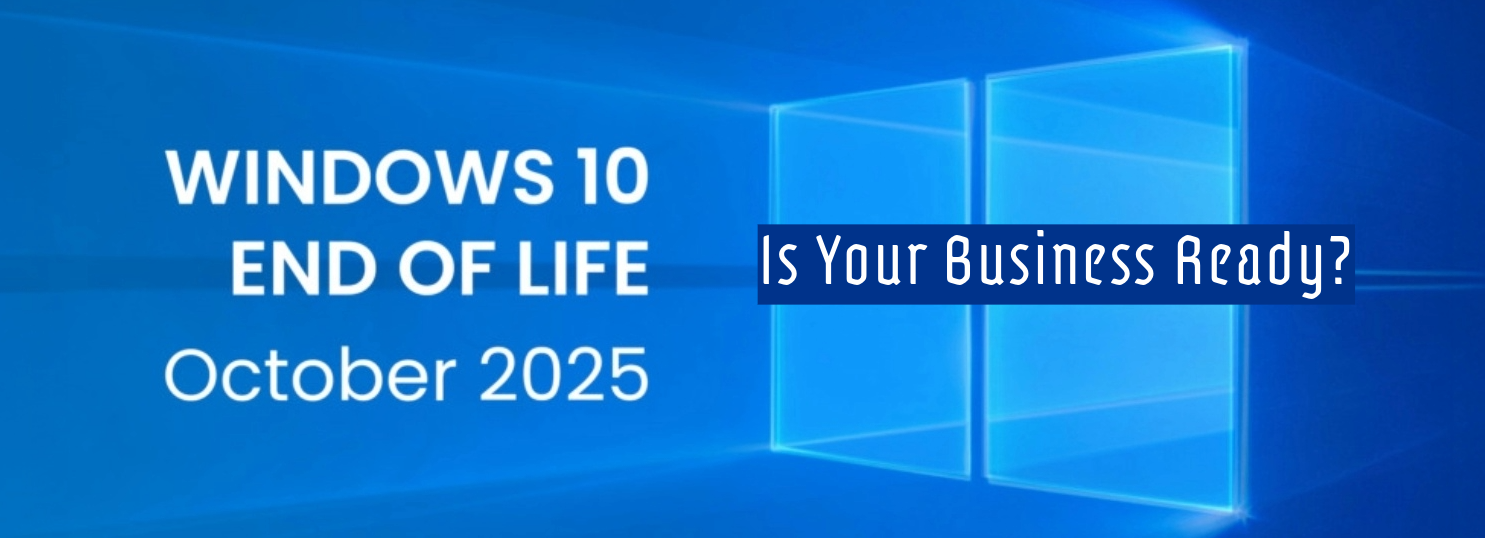Today we are going to talk about backups. Are you doing backups? Are your backups protected from hardware failures, viruses, ransomware, acts of god? Are they scheduled to run automatically or do you need to run them manually? We will dig into a few of these topics today.
First. Are you doing backups? If your answer to this is no then we need to talk. If you care about your data at all you should be doing backups. Everything from your important business data, all the way down to the pictures you took of your grandkids needs to be backed up. So, no matter who you are chances are you need some backups.
Let’s discuss some types of backups and the pros and cons.
Cloud storage. Cloud storage has several advantages. It’s easy, it happens automatically, and it’s available on most computers and phone types.
But cloud storage has it’s drawbacks. It can be slow depending on your internet connection speed. Backup space can be very limited. Meaning you could run out of room before you backup everything. There is only one copy in most cases. So, if you delete a file it is immediately deleted from the backup. If you get a virus or ransomware it can spread to your backups almost instantly, although some providers are putting systems in place to help prevent this. These options must be setup per computer so may not be manageable on larger networks.
Thumb Drives/External Hard Drives. If you purchase a drive big enough for all of your data, you can store everything you want. And drives are inexpensive so getting one that is big enough is easy. Usually you can oversize the drive and keep multiple copies. You can buy multiple drives and rotate and keep one or more off-site.
Drawbacks of this method are it is mostly a manual process. There are some programs to help automate it, but most require some amount of manual intervention. Also thumb drives have a higher failure rate than other drives. While it is not that bad, it is a consideration.
Server based backup solutions. Server based backup solutions are a must have for any business that needs to backup multiple computers and systems on a regular basis. They can be automated, scheduled and can require no intervention from the end user to run. Good systems will be isolated from the user network so that any virus/ransomeware attacks don’t propagate to the existing backups.
The initial setup of Server based backups can be very involved. But once thy are up and running they can run for a long time without intervention. Although they should be checked regularly to make sure everything is working as intended.
So, we’ve established that you probably need backups. But which backups are appropriate for you? Well that depends on who you are and what you’re backing up. Multiple types of backup are always recommended. Off-site backups are always recommended.
If you are a home user that is just wanting to protect your pictures of kids or grandkids, cloud storage and a couple of thumb drives will do the trick. The cloud storage covers the off-site and the thumb drive covers the multiple types.
If you are a business with lots of important data you should have a server based backup system. In addition you should have a second form of backups like external hard drives with a copy of the backup server and possibly other important systems. The external drive should be stored off-site to protect against fires, tornadoes and other potential building losses.
Like most other topics, these are just the basics. A good starting point.
If you need help designing the perfect backup solution, we can help. Contact us today.