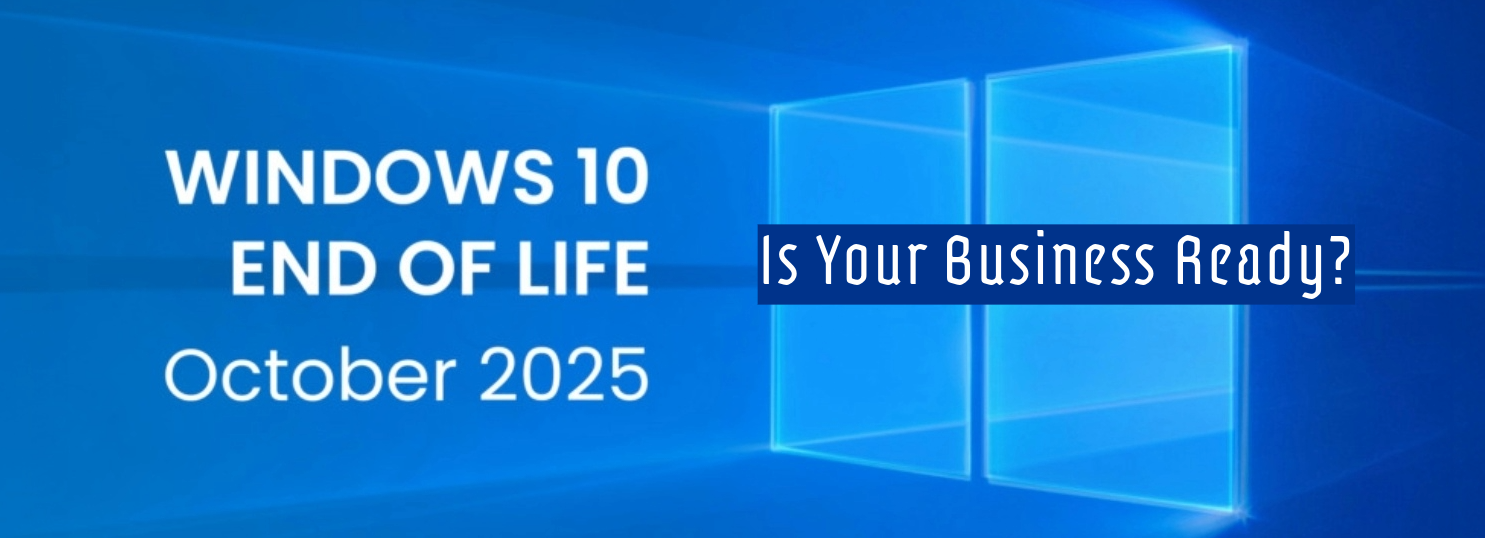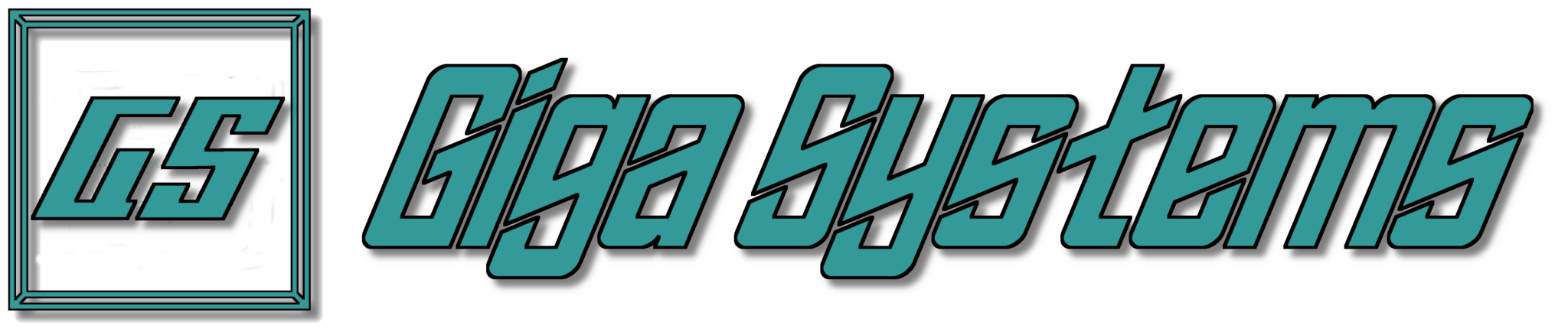Imagine! It’s Friday and the last thing you need to do before going home for the weekend is shut down your PC. You grab your mouse, you click on the power icon, and you gladly select the shutdown option, your PC turns off, you go home, and you don’t think about your PC until Monday. Now that Monday has begun, you power up your PC, take a sip from the beverage of your choice, and five minutes after your PC finishes booting you try to print an important memo, but the printer isn’t working. After trying to get the memo to print for the last 15 minutes, you call IT who says restart your PC, so slightly frustrated, you kindly inform IT that the PC has just been turned on less than 30 minutes ago. You and IT share a tense moment of silence, then IT asks when was the last time you restarted your PC? IT then goes on to explain that windows do not properly shut down the system anymore since Window 8.1.
To explain this scenario, we have to take a look at the year 2012, when Microsoft was set to release Windows 8, one of the chief things Microsoft aim to fix in the new version of Windows was how long it took the PC to boot up. Which is why Microsoft created a new feature design to make booting up your PC faster called Fast Startup/Hybrid Shutdown which has remained a default setting in the newest versions of Windows.
To understand what Fast Startup/Hybrid Shutdown is; you first have to know what the traditional power options in Windows were and what they did.
Shutdown – Fully shut down everything, discarding the running system state, and starts up the PC from scratch the next time it boots.
Hibernate/Sleep – Saves the entire system state, including all your open programs and files, to disk so you can quickly resume from where you left off.
This now takes us back to what Fast Startup/Hybrid Shutdown feature which is a mix of the traditional shutdown process with hibernation/sleep. Fast Startup/Hybrid Shutdown discards all your open programs and files (as it would during a traditional shutdown) but saves the state of the Windows kernel (the heart of windows operating system) to disk (as it would during hibernation). The next time you boot your PC, Windows restores the kernel and starts up the rest of the system.
The Fast Startup/Hybrid Shutdown is an awesome feature normally but there are times something in the kernel becomes funky, and the kernel needs to be dumped, and a new kernel created.
Which is why it’s important to remember that shutting down your PC won’t fix the issue but restarting it will. You can disable Fast Startup/Hybrid Shutdown as well. It will slow your boot time down, but on a modern fast computer it shouldn’t be too bad.
Did you know that Giga Systems sells computers, including this powerful mini-PC.
Beelink SEi12 mini-PC is maybe compact but it’s powerful! The size of this mini-PC comes out to 4.964.441.65 inches, so it is perfect for those who do not have a lot of space. This mini-PC is equipped with Intel i5-12450H Processor, 16G DDR4 RAM, WiFi 6, Display Port + HDMI, etc. To create a powerful combination to make your work easier and more efficient. For more detailed specs click here click here to learn more.
You can own Beelink SEi12 Mini PC today for $579 or bundled with a Logitech Wireless Keyboard/Mouse, and Lenova 21’ Monitor for $725. Plus applicable taxes and shipping.
To purchase or for more information contact Giga Systems at 405-877-9090 or email us at sa***@*********ms.com.