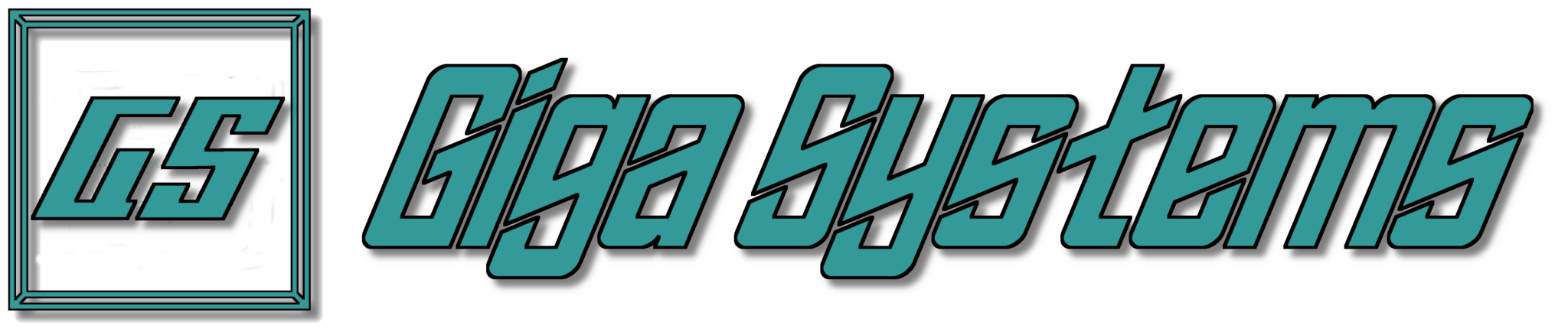The Latest Versions of Windows 11 Will Encrypt Your Data (Hard Drive) By Default
Before I begin, this newsletter is focused on Windows, so unfortunately if you’re not a Windows user this newsletter won’t apply to you… Unless you find yourself on the market for a new Windows computer with the latest Windows installed or needing to install/reinstall the latest version of Windows.
You are now probably wondering, “what’s up”. Well a couple of months ago Microsoft announced that the latest version of Windows 11, will now have Bit Locker (Microsoft Encryption Software) enable by default. The challenge down the road comes when data recovery measures are needed, because of situations of system malfunctions, forgotten passwords, or hardware failures, is that most people would not know where to look for the required recovery encryption key.
What is Bit Locker?
You must be thinking now, what is Bit Locker? As mentioned, Bit Locker is the built-in Windows feature that is design to encrypt your entire hard drive using an encryption key (stored in a special hard-to-hack chip called a TPM) so that if your computer is stolen or hacked, the malicious individuals can’t just pull your data off the drive without logging in as you. The encryption isn’t a one-time thing, and Bit Locker continues encrypting your data as you add more data to your computer as you use it and all this works in the background, so you have the peace of mind that this is a layer of protection protecting your data from unauthorized users.
However, as mentioned, the challenge comes later down the road, when faced with the need to recover data from your device for numerous reasons not limited to system malfunctions, forgotten passwords, or hardware failures. Which leads us to the main reason for this newsletter to inform our followers that with Microsoft enabling BitLocker by default most people wouldn’t know where to look for the required recovery encryption key so you’re able to get access to your data again during data recovery.
Recovering Your Encryption Key
When it comes to where to find your encryption key the likely place to check for the recovery key is going to be on your Microsoft account. Many people when registering their version of Windows will use a Microsoft account which will then allow Microsoft to back up the Bit Locker recover key automatically, which can be found by going to https://account.microsoft.com/devices/recoverykey. Just make sure that the Microsoft Account you use is the same one you used to register Windows.
If your recovery key isn’t found by using the above method, chances are the device was registered under a work or school email account, and you will most likely need to contact that organizations IT support staff to see if they will check and retrieve your encryption recovery key for you.
Does This Sound Like Too Much?
If this sounds like a lot, and you’re in the process of setting up a new computer(s) and feeling overwhelmed Giga Systems is here to help. We can help guide you through the computer buying process, recommending computer(s), network equipment, and more all to meet your technology needs and your budget. We can also help you set up your computer(s) and network, making sure that any important data like the Bit Locker Recovery Encryption Key is securely backed up.
Once you’re up and running we have services available to help maintain your computer(s) and network by making sure important updates get installed to your system, and by making sure your data is backed up regularly. Giga Systems is also able to offer cyber security software like antivirus and password managers for all those who might be interested.
Contact Giga Systems Today! Email us at in**@*********ms.com or call us 405-877-9090 to setup a consultation today.